If you were an Android user and want to move to iPhone. This makes it difficult to transfer data from Android to iPhone. In this article, we will learn how to transfer data from Android to iPhone.
iPhone and Android are separate operating systems. Thus, data transfer between them becomes very difficult. Sometimes Apple’s security blocks this process. Don’t worry, we’re going to tell you some easy ways to do it.
Transfer data from Android to iPhone
Here are some methods you can use to transfer data from Android to iPhone.

Transfer Data using the Move to iOS App
Apple company has provided an app on Play Store to transfer data from Android to iPhone. The name of this app is Move to iOS. With the help of this app, you can transfer all your data such as photos, videos from Android to iPhone.
| App Name | Move to iOS |
| Developer | Apple |
| Downloads | 100M+ |
| Ratings | 3.2 |
| Reviews | 185K |
| Download Size | 2MB |
How to use this App
The size of Move to iOS is 2 MB. This app is also very easy to use. Let’s know how to use it.
- Go to Playstore and install the Move to iOS application.
- Make sure that your both Android and iPhone have an active Internet connection and are connected to power.
- Open Apps & Data in iPhone settings and click on Move Data from Andriod.
- Click on Continue and six digit code appears on your iPhone.
- In Andriod, open the Move to iOs app and tap continue after that accept the terms and conditions.
- Here enter the iPhone code in Andriod as shown in the screenshot below.
- Then tap continue.
- After that Tap Connect.
- Here you need to select the files which you want to transfer.
- After selecting tap continue.
- The process start. It takes some time depending on the data size.
- When the transfer is completed tap Done on Andriod’s device.
- Now on your iPhone click on Continue setting my iPhone.
- Setup basic settings all Done.
This is third-party software. With its help, you can transfer all your Android data to your iPhone. Let’s know how to use it.
- Install this software from their official website on your Laptop or PC.
- After that open this software as shown.

- Here you will see the option Andriod to iOS. Here click on the Start button.
- Here next screen appears.

- After that, you have to plug your Android and iPhone into the laptop or PC with the help of a cable. Make sure both devices are plugged in.
- In Andriod open the developer option and enable the USB
- After both devices are connected to the PC, click on the Start button.
- After that, all the files will appear in front of you. From there, you can select the item you want to transfer. You can deselect the item you don’t want to transfer.

- When your files are selected, click the green clicker button on the Start button. Then your transfer process will start. It will detect all the files in your Android. And will tell you which file size is which.

- After that, once you click on transfer data, all your selected data will start transferring.
Also, Read How to check Phone Number Easily
- When this process is complete, you will see the screen that the transfer is complete.

Conclusion
Both the processes mentioned above work. The first one is done with the help of an app. While in others, this work is done with the help of software. Both of these I have tested these myself and they work 100%. If you face any problem you can ask me.
FAQs
Here are some frequently asked questions about this article.
Can I use Move to iOS after setup?
Move to iOS only works during iPhone setup. If you have set up iPhone then you can take the help of PC software. Of which Tenorshare iCare Fone is the best option.
How to transfer photos from Android to iPhone?
You can use the Move to iOS app to transfer photos from Android to iPhone. Or you can get the help of any paid or free software.
Hi, I am Samar Abbas Saqib. I am Tech Blogger. I am working in the Blogging field since 2017. I share tips and tricks related to Computer, Internet, Mobile, and Digital Marketing. My aim is to provide tech info in an easy way.
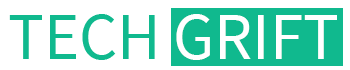
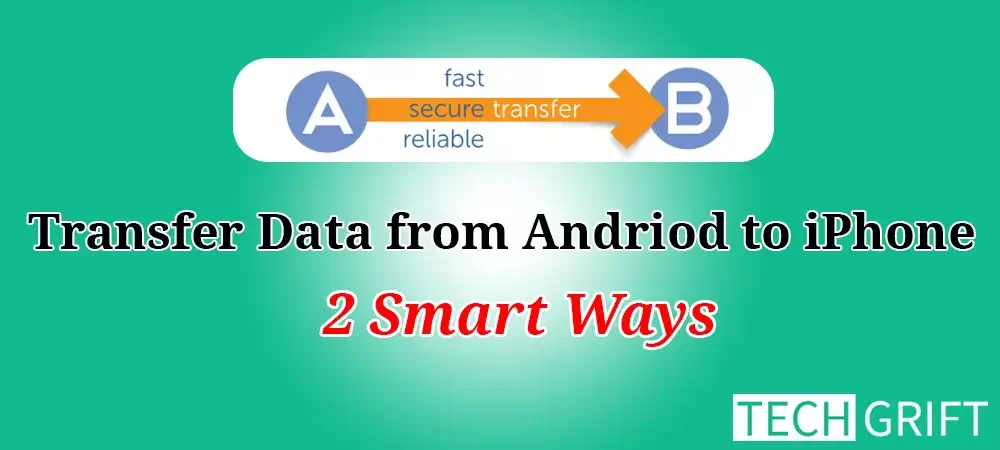
1 thought on “2 Smart Ways to Transfer Data from Android to iPhone”