Wi-Fi has become an essential part of our life. It becomes difficult to live even a minute without it. But sometimes، we need to change the password. So in this article, we will know how to change wifi password on mobile.
Sometimes we give our Wi-Fi password to someone, then they share it with someone else using the scanner option in the mobile. Having more users makes our WiFi password slow which becomes unbearable. To avoid this, we have to change our Wi-Fi password because we are not getting internet speed.
Changing the password for almost every router is the same. So we will learn how to change the password of some routers on mobile. The method for all others is the same.
Change Tenda router Password
If you have a Tenda router, changing its password is very easy. Follow the steps below and change the password easily۔
- Step 1: First of all find the router login IP address. You can find this on the router box’s back side.
- Step 2: If your router box is lost then follow these steps. First, connect to the Wi-Fi network whose password you want to change. Click on the setting icon as shown in the screenshot below.

- Step 3: Open this setting and click on the manage Router option. It will automatically open the router setting in your browser. As shown in the screenshot below.

- Step 4: If the manage router option not working then click on Ip settings and change DHCP to Static. Then your gateway is your router IP address.


- Step 5: Copy and paste this gateway into any browser and open it. This will open your router settings.


- Step 6: Click on 3 dots and open the Wireless settings option.

- Step 7: Here you will see your Wi-Fi name and password. You can change your WiFi password and name.

- Step 8: Enter your password and click OK to disconnect all devices from your router. The device you enter the new password on will run WiFi.
If you want to change the Tenda router password on a PC, the procedure is the same.
How to change the TP-Link router password
TP-Link routers are widely used. Like other routers, the way to change the password of the TP-Link router is the same. Let’s know in detail how to change the TP-Link Wi-Fi router password.
Also, Read How to increase Typing Speed
- Step 1: First, enter the IP address on the back of the router’s box in the browser.
- Step 2: If your Wi-Fi box is lost, connect to the router using the above method and enter the gateway in the browser. Because the gateway is the IP address of the router.
- Step 3: When you enter the IP address in the browser, you will have the settings of the router open.

- Step 4: Click on wireless and then click on the wireless security tab.

- Step 5: In this section, you will see the wireless password option. This is your wifi router password. You can change it.

- Step 6: When you choose the new router password then click on the OK button and done. Your router password is changed successfully.
How to change TP-Link Login Username and Password
In the above section، we have discussed how we can change the TP-Link Wi-Fi router password. But in this section, we will learn how we can change the default login and password of the TP-Link router.
Most routers have a default login and password of Admin. So if someone is connected to our router, he can change all the settings of our router. So we have to change the router’s default login username and password.
- Step 1: Open Chrome browser and enter your default IP address.
- Step 2: You have to put the default router password which is mostly

- Step 3: Click on the Advanced tab as shown in the screenshot below.

- Step 4: After that, scroll down and click on the System Tools tab at the end.

- Step 5: After that scroll down again and click on the Administration tab.

- Step 6: In the Account Management section enter your old login password then your new password and confirm it again.

- Step 7: Click on the Save button to save all changes.
How to change the PTCL router password
PTCL’s internet is the most used in Pakistan. So changing the PTCL router password is also very important. Because if someone else gets to know your Wi-Fi password, they can hijack your internet, which will slow down your router’s speed.
- Step 1: Enter your router IP address in the browser.

- Step 2: Then enter your old username and password.

- Step 3: Click on Wireless then on Basic.
- Step 4: Here, SSID is your router name. You can change it. Then, click on save changes.

- Step 5: If you want to change your password then click on it again Wireless and then click on Security.

- Step 6: Here WPI/WAPI is your wifi password. Change it as you wish.

- Step 7: Then click on save changes to complete this process.
Conclusion
Changing the password of any Wi-Fi router is very easy. Step-by-step instructions on how to change some popular passwords are given above. If you have any other questions you can ask them in the comment box.
FAQs
Now let’s discuss frequently asked questions about this article.
How do I change my home Wi-Fi password?
To change the Wifi router password click open the default IP address in the browser. After that click on wireless setting or security. In this section, you will see the router password or security key. Change this password and click on the save button. Done.
Which router is best for Wi-Fi at home?
Here I have shortlisted some best wifi routers.
TP-link N300 WiFi Wireless Router
Tenda AC10 AC1200
Tenda N301 Wireless-N300
Linksys MR9000 Max-Stream AC3000
Tenda N300 Easy Setup Router
NETGEAR CAX80—Fastest modem/router combo
ASUS ROG Rapture GT-AX11000
Hi, I am Samar Abbas Saqib. I am Tech Blogger. I am working in the Blogging field since 2017. I share tips and tricks related to Computer, Internet, Mobile, and Digital Marketing. My aim is to provide tech info in an easy way.
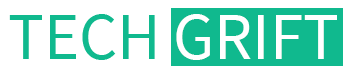

1 thought on “How to Change Wifi Password in Mobile in 2023 Easily”