If you are an iPhone user and want to download your photos from iCloud then this article is for you.
In Apple devices, iCloud is the best option for data backup. Whenever you lost your mobile. Then backup of your data is available in your iCloud. There is no need to worry about losing your data. Your data is secure. But here is the question when you buy a new Apple device then how to recover them? Continue reading this article all your queries will be solved.
In this article, you will know about
- How to download photos from iCloud to iPhone or iPad.
- How do I download and transfer photos from iPhone to pc
- How to download photos from the iCloud website to iPhone
Now let’s talk about all these questions in detail.
Before learning about all these methods, first, you need to confirm how much free space is available on your device. You need to know about iCloud data memory and then free your storage on your iPhone or iPad if the storage is not available. If you didn’t do then there is a high chance that you will no able to complete your backup.
Download photos from iCloud to iPhone or iPad
If you want to download photos from your iCloud app to your iPhone or iPad then this option will work for you.
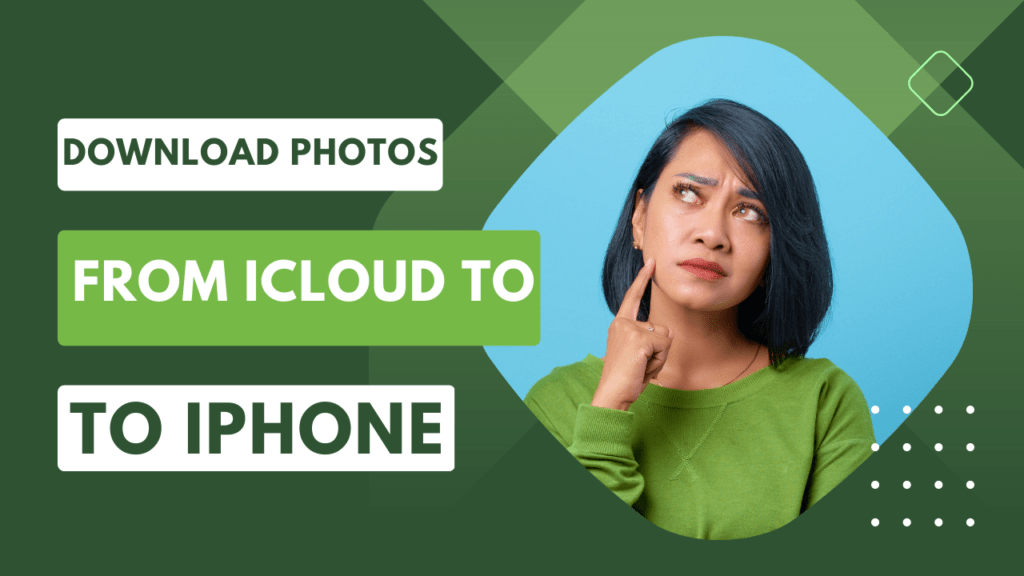
You can do this in a few steps mentioned below
- First, you need to go to Settings on your iPhone or iPad.
- Then tap on your profile name as shown in the screenshot below.
- Then tap on the iCloud option
- Then click on Photos. Make sure you have turned on iCloud photos.
- To download smaller-sized versions click on Optimize iPhone storage. If you want to download the original HD result data then click on Download and Keep Originals.
- After that, your photos start downloading into your iPhone or iPad from your iCloud.
Note: Keep in mind that if your data is in your old mobile and lost your phone and doing restoring backup from iCloud to your iPhone then you first need to sign in to your new iPhone using iCloud id and password. Then follow these steps.
How to download and transfer photos from iPhone to PC
If you want to download your iPhone photos into your pc or laptop then this option is for you. iPhone provides you the facility to access all your data anywhere but all your data must be available on iCloud.
Now let’s talk about how to download or transfer data from an iPhone to pc.
- In this method first, you need to upload all your iPhone photos to iCloud
- Then open iCloud in a web browser on your pc and sign in with your iCloud id.
- After signing in go to the Photos tab
- Then you can select photos you want to download into your pc.
Tip: If you want to select multiple photos then you need to drag using the mouse cursor and mouse buttons. This process is just like when you select multiple albums in pc or laptop. You can also use a keyboard shortcut command.
Also, Read How to unlock iPhone Easily
- Then in the upper right corner, you will see the download button. Click on it. All your pictures start downloading automatically.
Note: If you are using a chrome browser then the default downloading option of chrome is selected. But according to my research, it's not possible to download larger files with the default downloading option. I suggest you download IDM (Internet Download Manager) after installing it. You need to enable its extension in chrome and after that start downloading your photos.
How to download photos from the iCloud website to iPhone
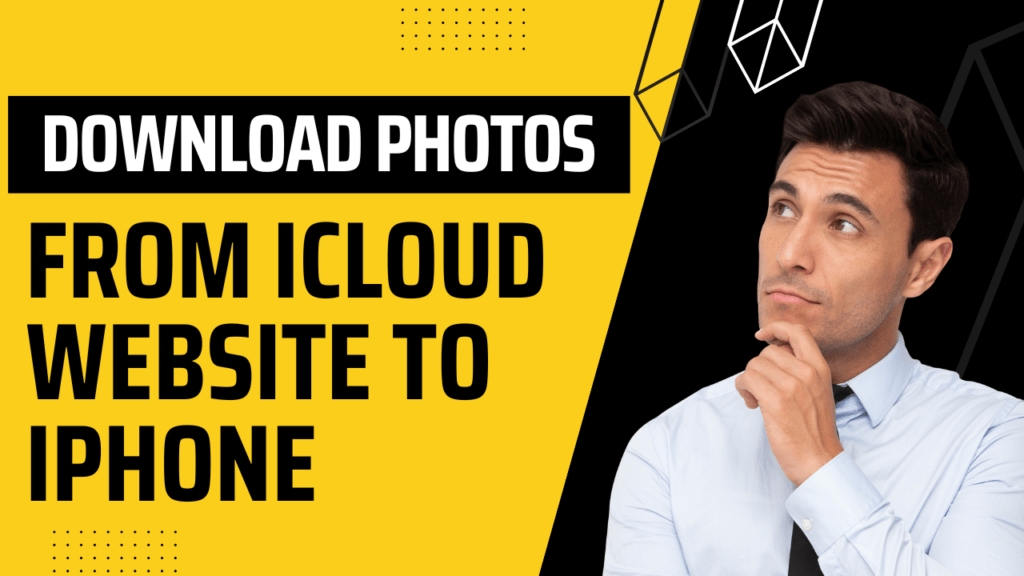
If you are using an iPhone and want to download all your photos without using the iCloud app then this option will work for you.
Also, Read Check Your Phone Number
This method is the same as downloading photos from pc using an iCloud website.
- You need to open the Chrome app on iPhone
- Then open iCloud and log in using your credentials
- Then click on photos and select the photos you want to download
- After that, you will see the download button in the upper right corner click on it and download all your files in a zip.
Important Tip: If you are downloading your data from iCloud into your pc in a zip. There is a high chance that your data is used by other persons if they copy your zip file using a USB. I suggest you download folder lock or use WINRAR and set up a password on your file so that no one can access it.
FAQs
Our team has to extract a few frequently asked questions about this article. I am sure that all your doubts would be cleared after reading these answers.
How to delete photos from iCloud?
Deleting photos from iCloud is simple. Open your iCloud app. Then click on photos. Then choose photos or videos you want to delete. And then click on the delete button and all your selected photos are successfully deleted.
How to back up my photos to iCloud?
You can do it manually or by selecting the automatic option. When the automatic option is enabled then your photos backup is uploaded to iCloud.
If you want to do it manually then
Go to Settings on your iPhone or iPad
Click on your profile name
Then go to the photos section
Here you will see the option of uploading and also the option of doing this automatically
Why won’t my photos download from iCloud?
If you are facing a problem downloading photos. Then there are a lot of reasons. The most common thing you need to do is to check your internet connection. If the problem is not solved sign out of iCloud and sign in again hope it will be fixed. If not then try updating your iCloud or the best way is to contact Apple customer care and tell them about the problem. They will solve your problem.
How do I download photos from iCloud to Android?
To access your iCloud photos in Andriod then you need to open the iCloud website on your Android and download it. You can also use the Google One app to sync your iCloud data to your Google account.
Hi, I am Samar Abbas Saqib. I am Tech Blogger. I am working in the Blogging field since 2017. I share tips and tricks related to Computer, Internet, Mobile, and Digital Marketing. My aim is to provide tech info in an easy way.
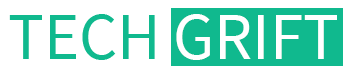

2 thoughts on “How to download photos from iCloud to any device in 2023”